1、打开Adobe Illustrator CS5。
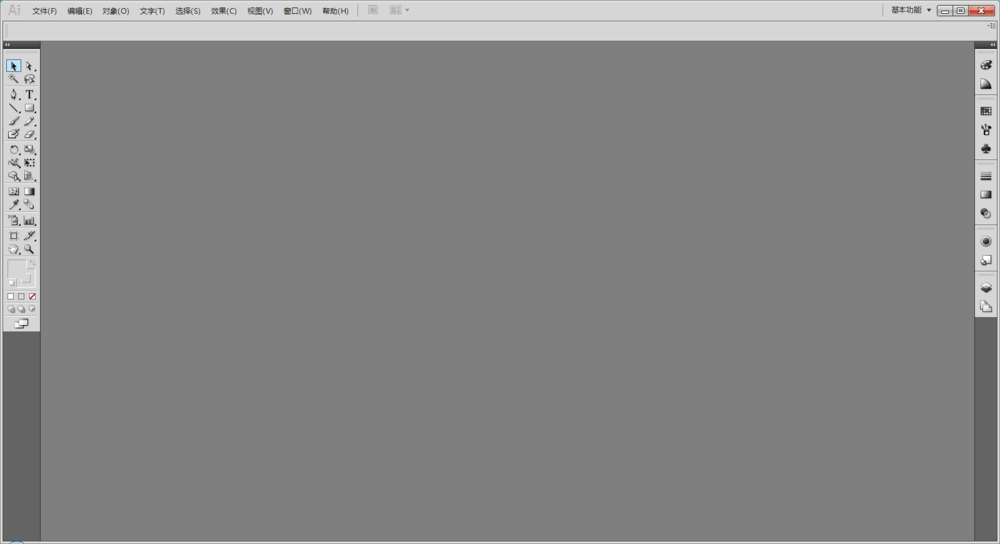
2、新建一个文档,设置为A4尺寸。

3、使用矩形工具绘制一个矩形。
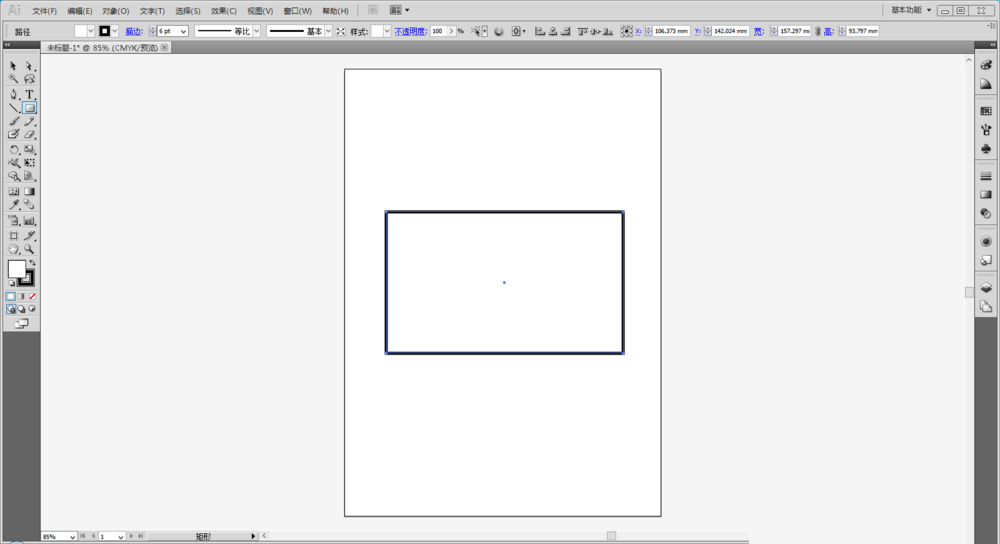
4、选择直接选择工具,需要断开的锚点处单击一下。
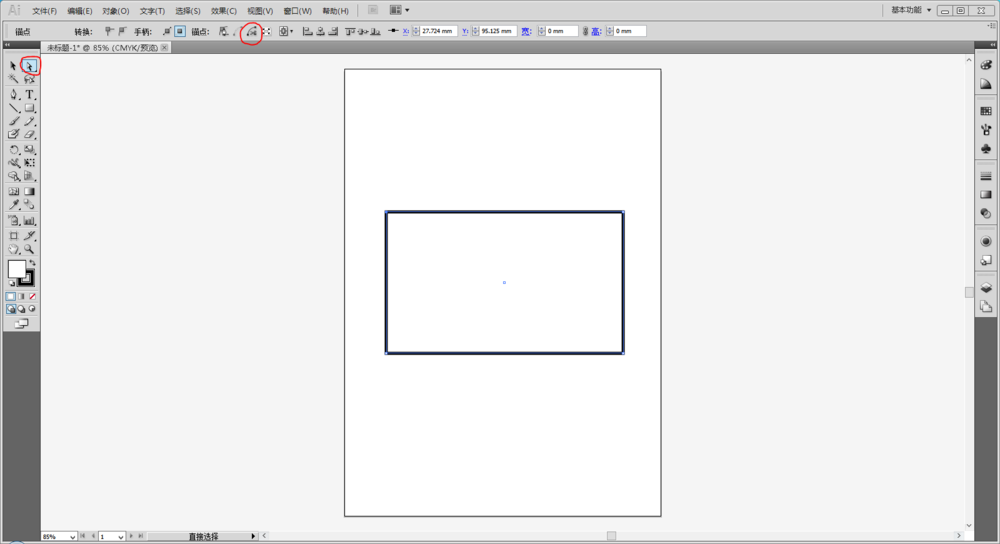
5、使用直接选择工具的剪切路径命令。

6、此时锚点已经分离。
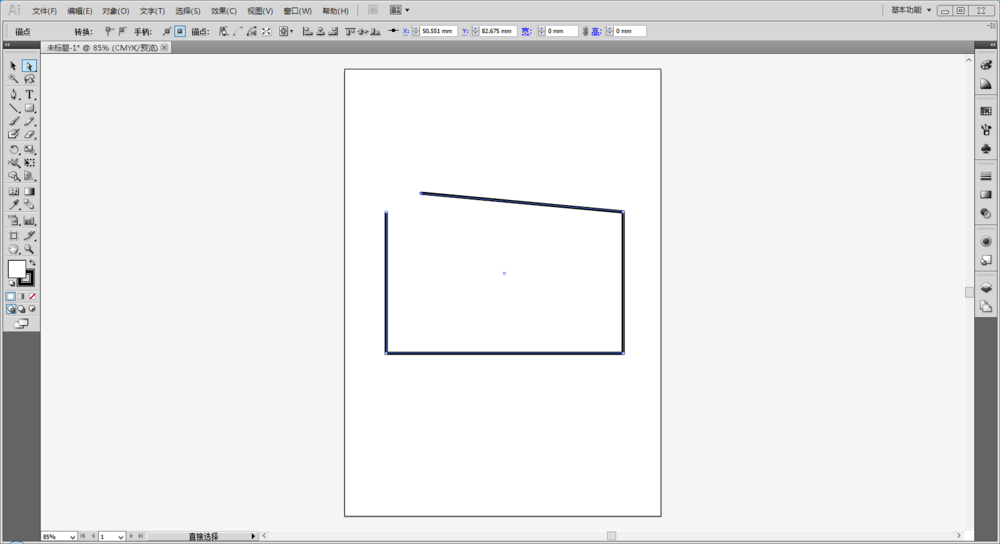
7、如果要断开非锚点处的路径,就要使用到剪刀工具。在工具箱中选择剪刀工具,快捷键C。
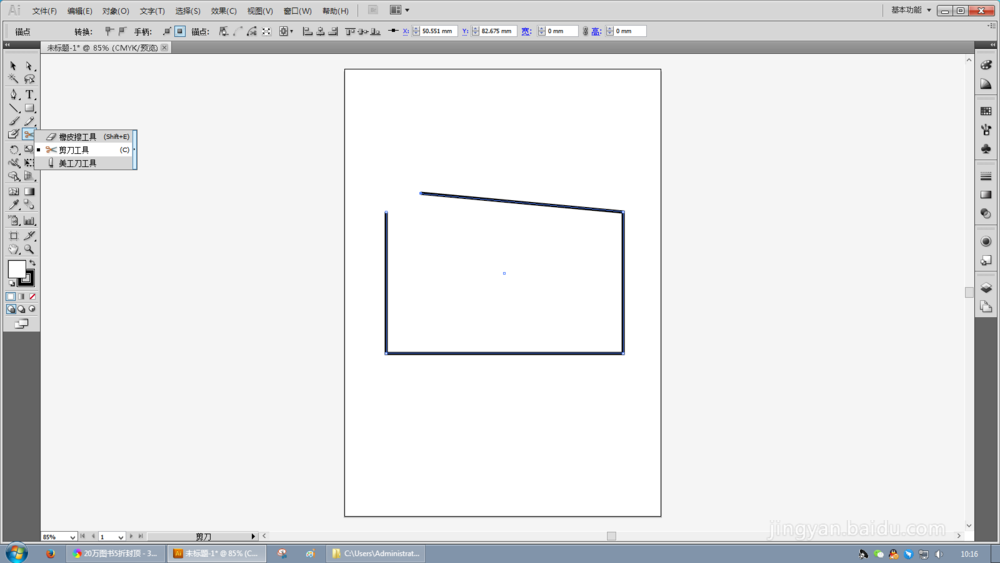
8、使用剪刀工具单击需要断开的位置。
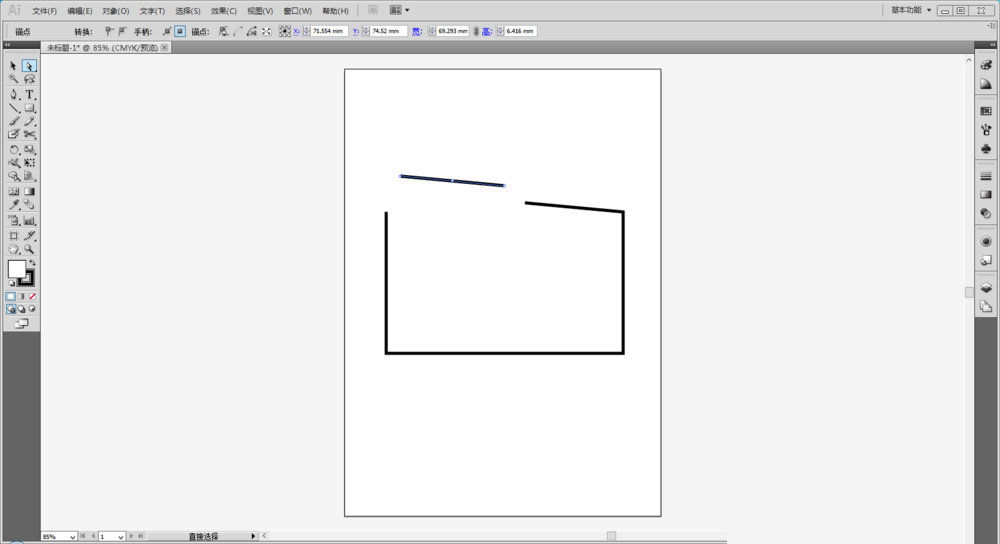
9、此时路径已断开,使用直接选择工具拖动断开的路径。
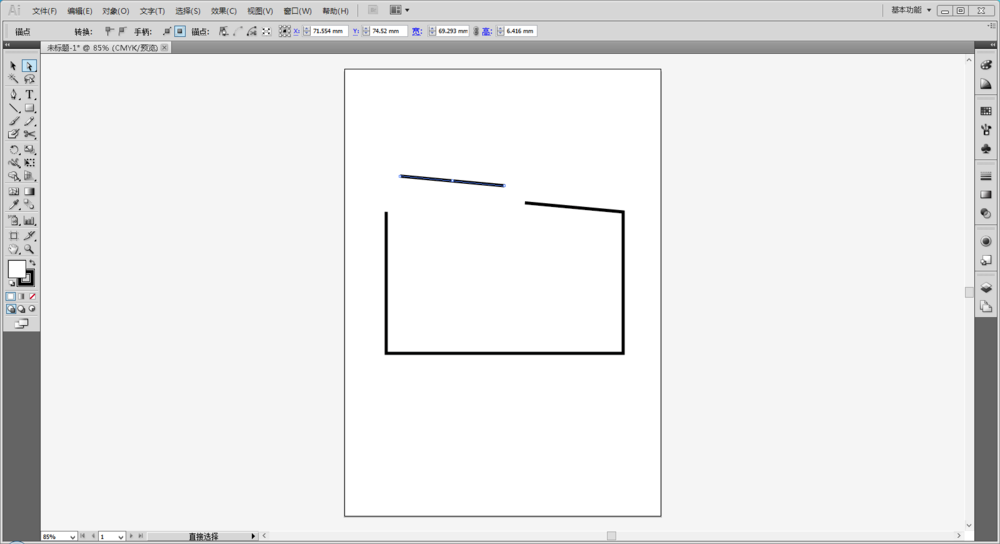










全部回复
